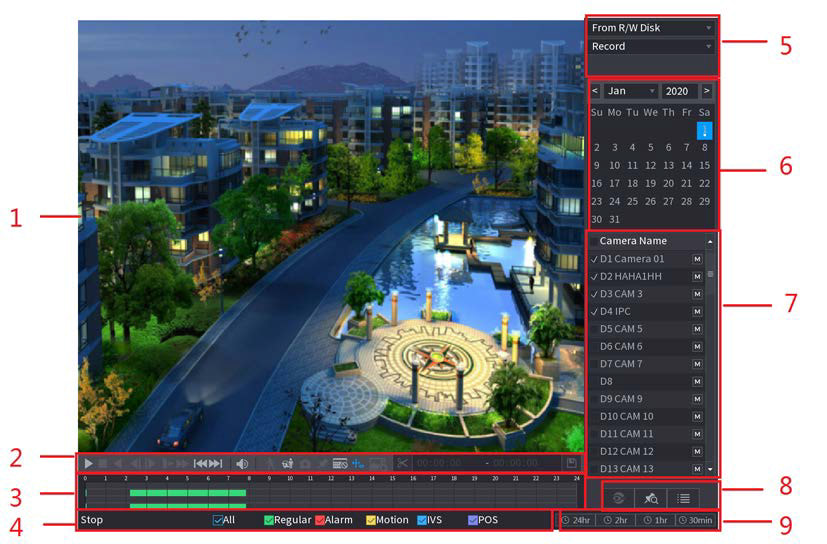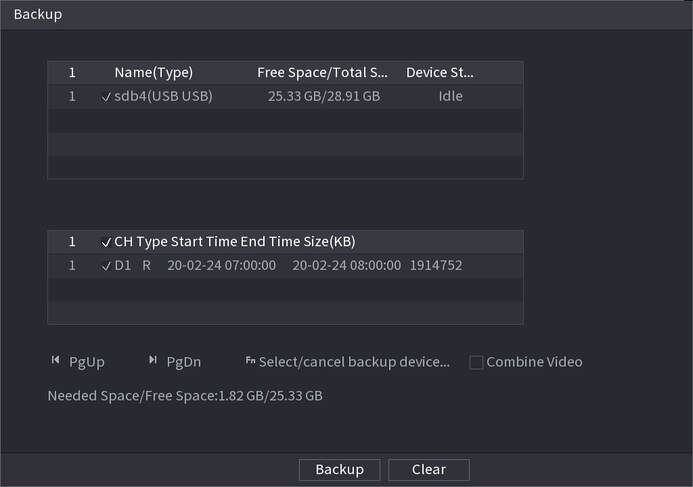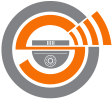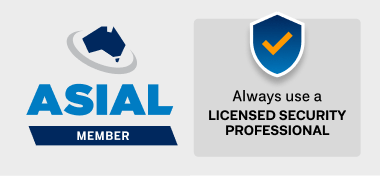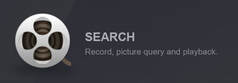
Canberra Security recommends and installs Dahua CCTV NVRs (Network Video Recorders).
This is a guide to exporting footage recorded on one of these devices.
Prerequisites
1. FAT32 USB flash drive or FAT32 USB storage.
2. Monitor or display connected to NVR or DVR
3. USB Mouse
Instructions
Note: This is for local back up on physical recorder. Different versions are available that may look slightly different but will essentially work the same way.
If not already: Plug the mouse and the monitor or display into the NVR.
Get to the Main Menu by right clicking anywhere on the screen and selecting "Menu".
You may be asked for a Pattern or Password. Enter those as needed.
From the Main Menu select "Search"
This is a guide to exporting footage recorded on one of these devices.
Prerequisites
1. FAT32 USB flash drive or FAT32 USB storage.
2. Monitor or display connected to NVR or DVR
3. USB Mouse
Instructions
Note: This is for local back up on physical recorder. Different versions are available that may look slightly different but will essentially work the same way.
If not already: Plug the mouse and the monitor or display into the NVR.
Get to the Main Menu by right clicking anywhere on the screen and selecting "Menu".
You may be asked for a Pattern or Password. Enter those as needed.
From the Main Menu select "Search"
Objects to note on the Search screen:
1. Display Window. When selected and controlled, video will display here.
2. Playback Controls Bar - Playback control buttons.
3. Display the type and time period of the current recorded video.
● Click on the colored area to start playback from a certain time.
● Rotate the mouse wheel button on the time bar to zoom in.
● Time bar colors: Green = General; Red = Alarm; Yellow = Motion; Blue = Intelligent events; Purple = POS.
● Click and hold the time bar, then you can drag to view the playback of the target time.
4. Playback Status and Playback Footage Type.
5. Search Type
6. Click the date that you want to search. The dates with recorded footage have a small solid circle under the date.
7. Channel Selection (Select up to 4 but 1 channel at a time is recommended).
8. List Display
9. Zoom selection. You can select 24hr, 2hr, 1hr, or 30min as the zoom unit of time bar.
1. Display Window. When selected and controlled, video will display here.
2. Playback Controls Bar - Playback control buttons.
3. Display the type and time period of the current recorded video.
● Click on the colored area to start playback from a certain time.
● Rotate the mouse wheel button on the time bar to zoom in.
● Time bar colors: Green = General; Red = Alarm; Yellow = Motion; Blue = Intelligent events; Purple = POS.
● Click and hold the time bar, then you can drag to view the playback of the target time.
4. Playback Status and Playback Footage Type.
5. Search Type
6. Click the date that you want to search. The dates with recorded footage have a small solid circle under the date.
7. Channel Selection (Select up to 4 but 1 channel at a time is recommended).
8. List Display
9. Zoom selection. You can select 24hr, 2hr, 1hr, or 30min as the zoom unit of time bar.
Find the footage you need by pressing play in playback controls and/or using the mouse to find the timeframe you wish to export/backup.
Once you know the timeframe you need, begin playback just before that time and press the "scissors" icon on the Playback Controls Bar. Once the desired footage has finished playing press the "scissors" icon again. You will note that the time selection now shows the time beginning and ending times.
Insert a USB device that you wish to save your footage to into any USB port on your NVR. Cancel (right click) any popups.
Press the "save" icon on the right side of the Playback Controls Bar. You will see a confirmation popup of your USB (at the top) and your selected footage timestamps. Tick the box for "Combine" clips to have the footage save as one video or lave unticked for multiple videos. Press the "Backup" button. You will see the save process. Once complete remove the USB and right click to exit back to the home screen.
Your USB device will have the footage and "SmartPlayer.exe" saved to it. Run SmartPlayer to view the footage.
Once you know the timeframe you need, begin playback just before that time and press the "scissors" icon on the Playback Controls Bar. Once the desired footage has finished playing press the "scissors" icon again. You will note that the time selection now shows the time beginning and ending times.
Insert a USB device that you wish to save your footage to into any USB port on your NVR. Cancel (right click) any popups.
Press the "save" icon on the right side of the Playback Controls Bar. You will see a confirmation popup of your USB (at the top) and your selected footage timestamps. Tick the box for "Combine" clips to have the footage save as one video or lave unticked for multiple videos. Press the "Backup" button. You will see the save process. Once complete remove the USB and right click to exit back to the home screen.
Your USB device will have the footage and "SmartPlayer.exe" saved to it. Run SmartPlayer to view the footage.
The following video is basic instructions on how to playback footage from a Dahua Network Video Recorder.
More information can be found in the complete Installation, Setup and User manual, downloadable below.
This guide is extensive and contains all current versions or hardware and all options.
If you are a Canberra Security customer please contact us for assistance.
If you are not a customer of ours yet please use the contact form for an obligation free quote on system installation, upgrade or maintenance. Contact Us
This guide is extensive and contains all current versions or hardware and all options.
If you are a Canberra Security customer please contact us for assistance.
If you are not a customer of ours yet please use the contact form for an obligation free quote on system installation, upgrade or maintenance. Contact Us
| Dahua Network Video Recorder Installation, Setup and User Manual v2.3.6 (Current) | |
| File Size: | 66573 kb |
| File Type: | |
Canberra Security PTY ltdPH: 1300 413 000
E: info@canberrasecurity.net.au ABN: 48 615 071 488 Security Master Licence: 1750 2444 ACA accreditation: S26730 ASIAL member. |