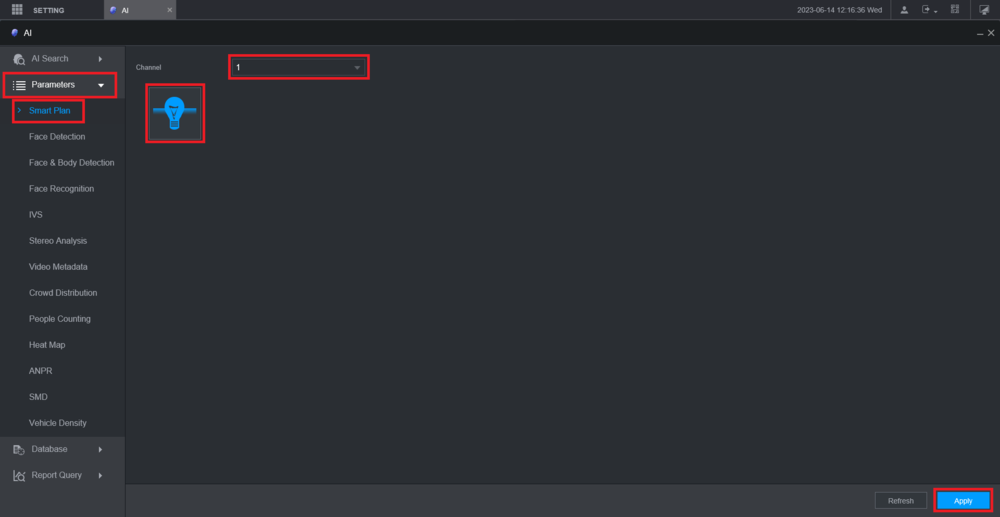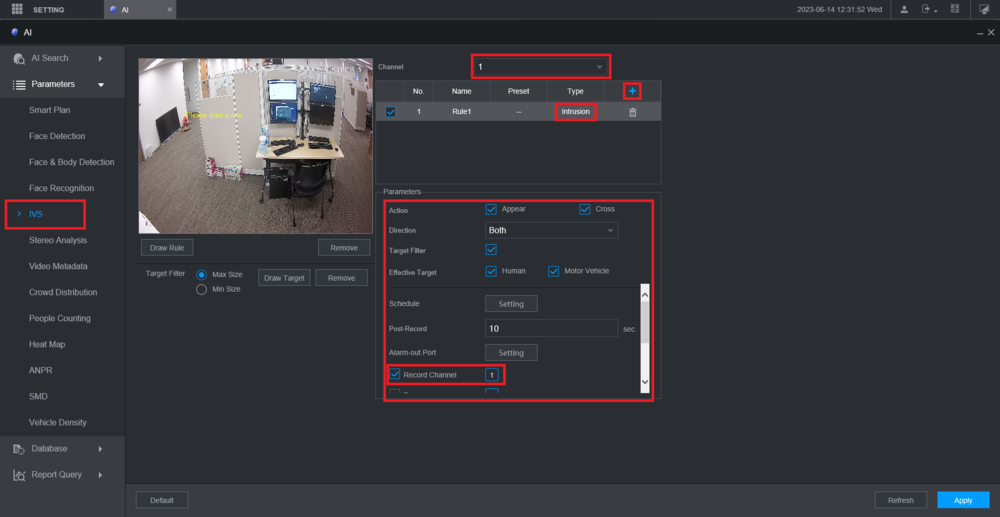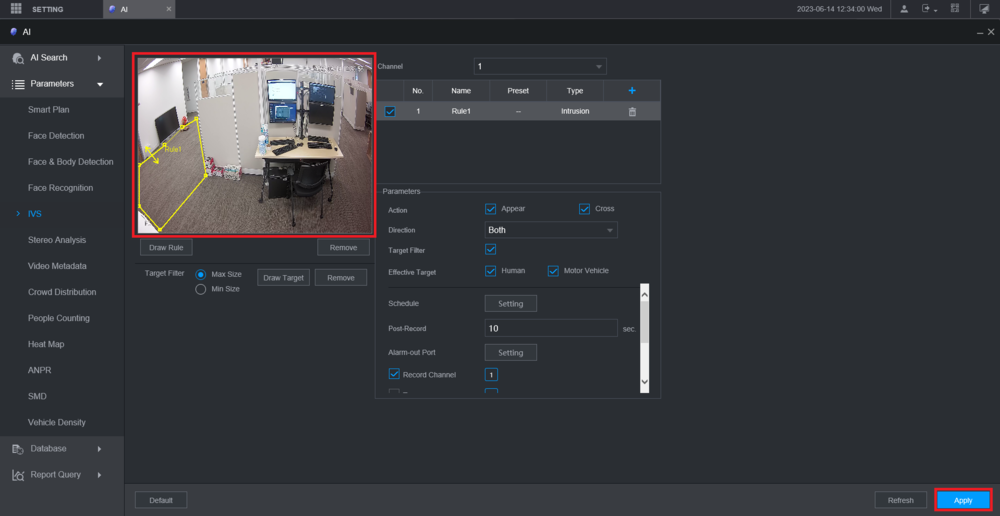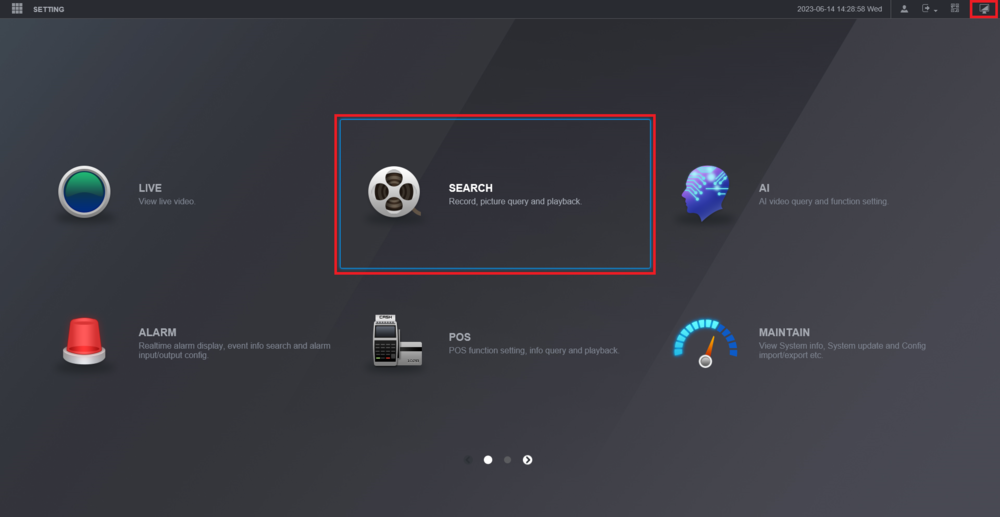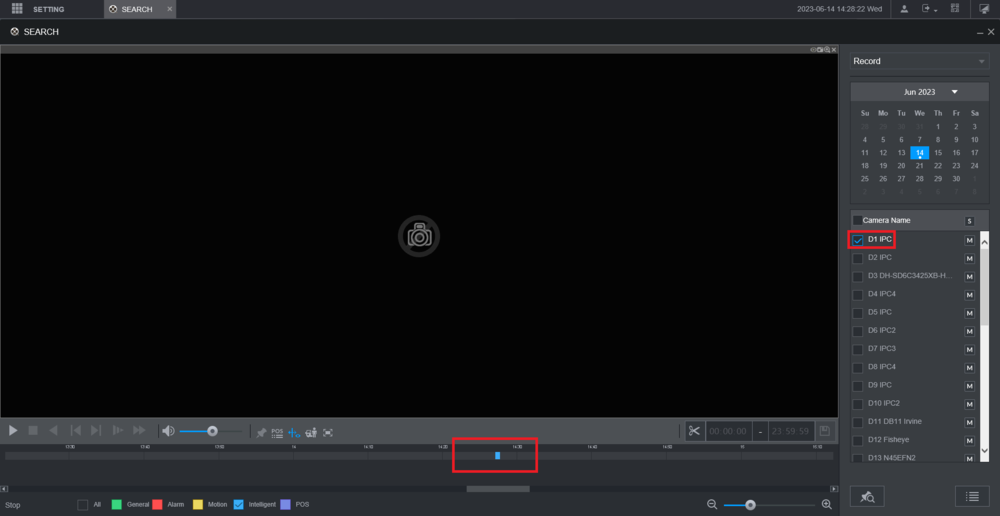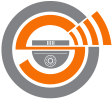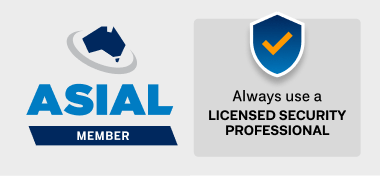This is a basic guide for setting up "Artificial Intelligence" for human and vehicle detection.
For this you will need - a Dahua Network Video Recorder (NVR) with IVS (NVR4.0) and Dahua Camera with IVS.
Each camera will use it's processing power to detect events and tag them in your recorder.
With this setup you will be able to search through your footage and find events (footage) specific to humans and vehicles.
For this you will need - a Dahua Network Video Recorder (NVR) with IVS (NVR4.0) and Dahua Camera with IVS.
Each camera will use it's processing power to detect events and tag them in your recorder.
With this setup you will be able to search through your footage and find events (footage) specific to humans and vehicles.
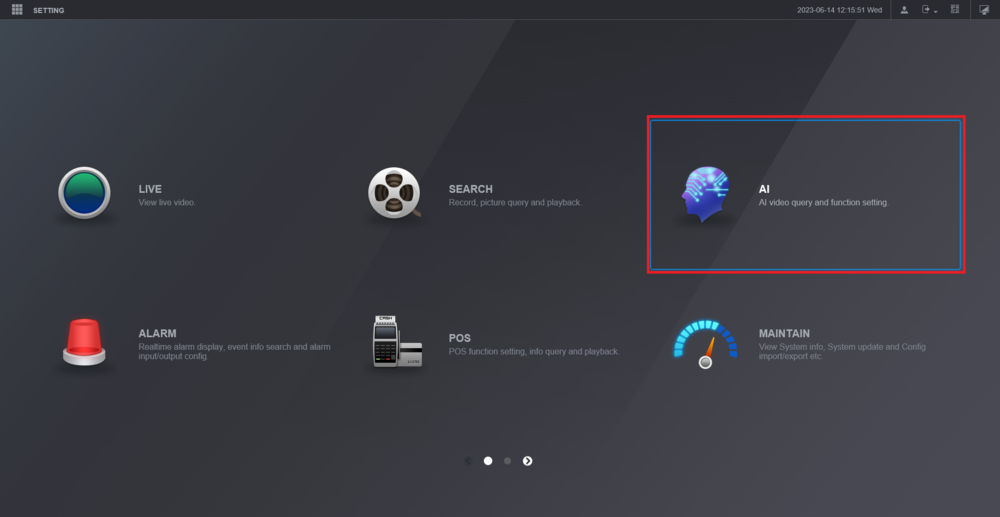
From the Main Menu select AI
Select Parameters on the left.
Then select Smart Plan below it.
Choose the channel of the camera you are configuring from the Channel drop-down.
Select the IVS "Lightbulb" icon so that it highlights blue.
(If a channel is missing from the dropdown then AI may not be available for that camera/channel.)
Click Apply at the bottom of the screen to save the setting for each channel you set.
Select IVS on the left.
Choose the channel of the camera from the Channel drop-down.
Double-click on the rule type under the Type column to choose the type of IVS rule you want to use.
Adjust all the settings in the Parameters section.
Make sure that the box is checked next to Record Channel and the channel that camera is on is highlighted next to it
Choose the channel of the camera from the Channel drop-down.
- An alternate version has drop downs at the top where you select "Channel" and "Type".
- Ensure "AI by Camera" is selected as type.
- In this version, click the "Add" button then "Draw" to select settings.
- More information on this version may be available below in the bottom most video.
Double-click on the rule type under the Type column to choose the type of IVS rule you want to use.
Adjust all the settings in the Parameters section.
Make sure that the box is checked next to Record Channel and the channel that camera is on is highlighted next to it
Draw the rule in the live view on the left by left clicking on it.
Continue to left click to add more segments.
When you are done, right click to finish drawing the rule.
Then click Apply at the bottom
Continue to left click to add more segments.
When you are done, right click to finish drawing the rule.
Then click Apply at the bottom
Click on the Menu icon at the top right to go back to the Main Menu.
Then click on Search
Then click on Search
Check the box next to the camera channel on the right.
Once IVS events have occurred they will appear as blue bars on the timeline at the bottom.
Click on the timeline on one of the blue bars to start playing that IVS event
Once IVS events have occurred they will appear as blue bars on the timeline at the bottom.
Click on the timeline on one of the blue bars to start playing that IVS event
Video instructions below.
Alternate versions of the UI may appear different.
The below video shaws an alternate version and how to setup intrusion zones.
More information can be found in the complete Installation, Setup and User manual, downloadable below.
This guide is extensive and contains all current versions or hardware and all options.
If you are a Canberra Security customer please contact us for assistance.
If you are not a customer of ours yet please use the contact form for an obligation free quote on system installation, upgrade or maintenance. Contact Us
This guide is extensive and contains all current versions or hardware and all options.
If you are a Canberra Security customer please contact us for assistance.
If you are not a customer of ours yet please use the contact form for an obligation free quote on system installation, upgrade or maintenance. Contact Us
| Dahua Network Video Recorder Installation, Setup and User Manual v2.3.6 (Current) | |
| File Size: | 66573 kb |
| File Type: | |
Canberra Security PTY ltdPH: 1300 413 000
E: [email protected] ABN: 48 615 071 488 Security Master Licence: 1750 2444 ACA accreditation: S26730 ASIAL member. |